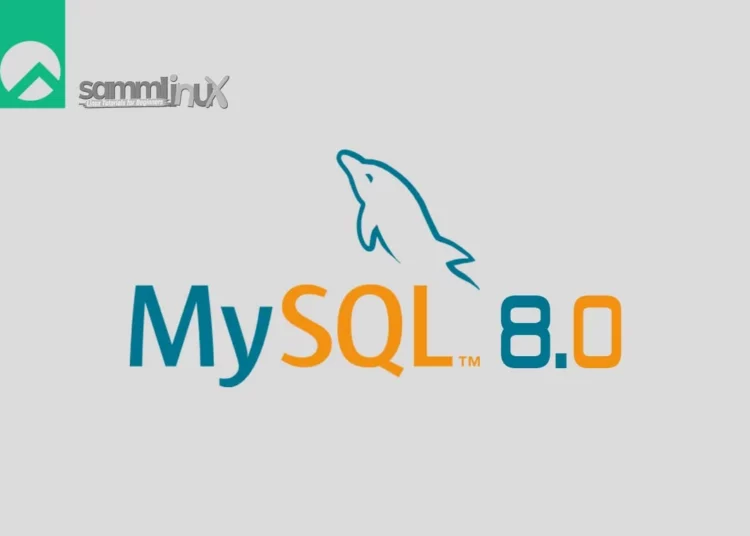Introduction
In the world of web development and data management, MySQL stands as one of the most popular and powerful relational database management systems. Its latest version, MySQL 8.0, comes with enhanced features that provide better performance, security, and scalability. If you’re running an Rocky Linux 9, this article will guide you through the step-by-step process of installing MySQL 8.0, ensuring a smooth setup for efficient data handling.
It is one of the most popular and widely adopted database systems in the world. MySQL is known for its ease of use, scalability, and performance.
Table of Contents
Prerequisites for Installing MySQL 8.0
Before diving into the installation process, it’s crucial to ensure that your system meets the necessary prerequisites. You will need:
- A Rocky Linux 9 system with root or sudo access, to set this up, follow our guide Initial Setup Rocky Linux 9 Server: Secure and Efficient You can deploy this on a physical machine or a virtual environment like VMware or VirtualBox.
- Stable internet connection for downloading packages
- Basic understanding of Linux commands and MySQL concepts
Installing MySQL 8.0 on Rocky Linux 9
In this guide you are going to learn how to install latest MySQL community server with 2 methods on Rocky Linux 9.
Method 1 – Installing MySQL 8.0 With Appstream
Step 1: System Update
Before proceeding with the installation, it’s recommended to update your system’s package repositories and installed packages. Open the terminal and execute the following commands:
[samm@mysql ~]$ sudo dnf update -y
[samm@mysql ~]$ sudo dnf upgrade --refresh
Extra Packages for Enterprise Linux 9 - x86_64 9.5 kB/s | 6.5 kB 00:00
Extra Packages for Enterprise Linux 9 - x86_64 4.5 MB/s | 18 MB 00:04
Rocky Linux 9 - BaseOS 2.1 kB/s | 4.1 kB 00:01
Rocky Linux 9 - AppStream 3.3 kB/s | 4.5 kB 00:01
Rocky Linux 9 - Extras 1.8 kB/s | 2.9 kB 00:01
Dependencies resolved.
Nothing to do.
Complete!
Step 2: Install MySQL 8.0
MySQL 8.0 is readily available as the default option in Rocky Linux. To install MySQL on your Rocky Linux system, run the following command in the terminal.
[samm@mysql ~]$ sudo dnf install mysql mysql-server
Last metadata expiration check: 1:44:56 ago on Fri 21 Jul 2023 10:26:35 AM EDT.
Dependencies resolved.
===================================================================================================================================================================================================================
Package Architecture Version Repository Size
===================================================================================================================================================================================================================
Installing:
mysql x86_64 8.0.32-1.el9_2 appstream 2.7 M
mysql-server x86_64 8.0.32-1.el9_2 appstream 17 M
Installing dependencies:
libtirpc x86_64 1.3.3-1.el9 baseos 92 k
mariadb-connector-c-config noarch 3.2.6-1.el9_0 appstream 9.8 k
mecab x86_64 0.996-3.el9.3 appstream 347 k
mysql-common x86_64 8.0.32-1.el9_2 appstream 70 k
mysql-errmsg x86_64 8.0.32-1.el9_2 appstream 487 k
mysql-selinux noarch 1.0.5-1.el9_0 appstream 35 k
protobuf-lite x86_64 3.14.0-13.el9 appstream 231 k
Transaction Summary
===================================================================================================================================================================================================================
Install 9 Packages
Total download size: 21 M
Installed size: 179 M
Is this ok [y/N]:
While there are several optional extra packages available for installation with MySQL on your Rocky Linux system, one popular alternative is to install both the developer kit and the standard MySQL package. This option specifically tailors to developers who are building or testing applications and require access to the complete suite of MySQL development tools.
[samm@mysql ~]$ sudo dnf install mysql mysql-server mysql-devel -y
It’s important to emphasize that individuals utilizing MySQL as a content management system or web server should avoid this particular option. This caution arises from the inclusion of extra components that might become unnecessary for these specific use cases. Nevertheless, for developers aiming to engage with MySQL at a more profound level, the developer kit and standard installation option prove to be excellent selections.
After completing the MySQL installation on your Rocky Linux system, the next crucial step involves verifying the installation to confirm that all functions are operating as anticipated. This verification can be achieved by executing the following command within the terminal.
[samm@mysql ~]$ mysql --version
After successfully verifying your MySQL 8.0 installation on your Rocky Linux system, proceed to activate the service and guarantee its automatic startup every time your system boots up. These two tasks can be accomplished by executing the following command within the terminal.
[samm@mysql ~]$ sudo systemctl enable mysqld --now
Utilizing this command empowers you to activate your MySQL 8.0 installation, guaranteeing its automatic initiation whenever your system boots up. This step holds significance in upholding data accessibility and reliability. With the service starting automatically, you acquire the seamless capability to access and manage your data, effectively eliminating the requirement to manually initiate the MySQL service whenever the need arises.
Method 2 – Install MySQL 8.0 With Community Edition
For those seeking the latest MySQL version, you can achieve your objective by following the subsequent steps. The process commences with the importation of the official RPM package of MySQL 8.0 Community, a task achieved by employing the subsequent command within the terminal.
Step 1: Import MySQL 8.0 Community Edition for Rocky Linux 9
[samm@mysql ~]$ sudo rpm -ivh https://dev.mysql.com/get/mysql80-community-release-el9-1.noarch.rpm
Retrieving https://dev.mysql.com/get/mysql80-community-release-el9-1.noarch.rpm
warning: /var/tmp/rpm-tmp.9qV8Z8: Header V4 RSA/SHA256 Signature, key ID 3a79bd29: NOKEY
Verifying... ################################# [100%]
Preparing... ################################# [100%]
Updating / installing...
1:mysql80-community-release-el9-1 ################################# [100%]
After successfully importing the official RPM package of MySQL 8.0 Community, the subsequent step involves the installation of MySQL 8.0 Community Server. To ensure the installation of the precise version, it becomes imperative to disable the App Stream version and activate the community edition. To complete this task, you can execute the following command within the terminal:
[samm@mysql ~]$ sudo dnf install --disablerepo=appstream mysql-community-server
MySQL 8.0 Community Server 4.3 MB/s | 1.0 MB 00:00
MySQL Connectors Community 371 kB/s | 27 kB 00:00
MySQL Tools Community 2.8 MB/s | 366 kB 00:00
Dependencies resolved.
===================================================================================================================================================================================================================
Package Architecture Version Repository Size
===================================================================================================================================================================================================================
Installing:
mysql-community-server x86_64 8.0.34-1.el9 mysql80-community 49 M
Installing dependencies:
libtirpc x86_64 1.3.3-1.el9 baseos 92 k
mysql-community-client x86_64 8.0.34-1.el9 mysql80-community 3.5 M
mysql-community-client-plugins x86_64 8.0.34-1.el9 mysql80-community 1.4 M
mysql-community-common x86_64 8.0.34-1.el9 mysql80-community 554 k
mysql-community-icu-data-files x86_64 8.0.34-1.el9 mysql80-community 2.3 M
mysql-community-libs x86_64 8.0.34-1.el9 mysql80-community 1.4 M
Transaction Summary
===================================================================================================================================================================================================================
Install 7 Packages
Total download size: 58 M
Installed size: 334 M
Is this ok [y/N]: y
Downloading Packages:
(1/7): mysql-community-common-8.0.34-1.el9.x86_64.rpm 2.3 MB/s | 554 kB 00:00
(2/7): mysql-community-client-plugins-8.0.34-1.el9.x86_64.rpm 2.9 MB/s | 1.4 MB 00:00
(3/7): mysql-community-client-8.0.34-1.el9.x86_64.rpm 3.8 MB/s | 3.5 MB 00:00
(4/7): mysql-community-icu-data-files-8.0.34-1.el9.x86_64.rpm 2.8 MB/s | 2.3 MB 00:00
(5/7): mysql-community-libs-8.0.34-1.el9.x86_64.rpm 2.3 MB/s | 1.4 MB 00:00
(6/7): libtirpc-1.3.3-1.el9.x86_64.rpm 110 kB/s | 92 kB 00:00
(7/7): mysql-community-server-8.0.34-1.el9.x86_64.rpm 5.5 MB/s | 49 MB 00:08
-------------------------------------------------------------------------------------------------------------------------------------------------------------------------------------------------------------------
Total 5.5 MB/s | 58 MB 00:10
MySQL 8.0 Community Server 3.0 MB/s | 3.1 kB 00:00
Importing GPG key 0x3A79BD29:
Userid : "MySQL Release Engineering <[email protected]>"
Fingerprint: 859B E8D7 C586 F538 430B 19C2 467B 942D 3A79 BD29
From : /etc/pki/rpm-gpg/RPM-GPG-KEY-mysql-2022
Is this ok [y/N]: y
Key imported successfully
Running transaction check
Transaction check succeeded.
Running transaction test
Transaction test succeeded.
Running transaction
Preparing : 1/1
Installing : mysql-community-common-8.0.34-1.el9.x86_64 1/7
Installing : mysql-community-client-plugins-8.0.34-1.el9.x86_64 2/7
Installing : mysql-community-libs-8.0.34-1.el9.x86_64 3/7
Running scriptlet: mysql-community-libs-8.0.34-1.el9.x86_64 3/7
Installing : mysql-community-client-8.0.34-1.el9.x86_64 4/7
Installing : libtirpc-1.3.3-1.el9.x86_64 5/7
Installing : mysql-community-icu-data-files-8.0.34-1.el9.x86_64 6/7
Running scriptlet: mysql-community-server-8.0.34-1.el9.x86_64 7/7
Installing : mysql-community-server-8.0.34-1.el9.x86_64 7/7
Running scriptlet: mysql-community-server-8.0.34-1.el9.x86_64 7/7
Verifying : mysql-community-client-8.0.34-1.el9.x86_64 1/7
Verifying : mysql-community-client-plugins-8.0.34-1.el9.x86_64 2/7
Verifying : mysql-community-common-8.0.34-1.el9.x86_64 3/7
Verifying : mysql-community-icu-data-files-8.0.34-1.el9.x86_64 4/7
Verifying : mysql-community-libs-8.0.34-1.el9.x86_64 5/7
Verifying : mysql-community-server-8.0.34-1.el9.x86_64 6/7
Verifying : libtirpc-1.3.3-1.el9.x86_64 7/7
Installed:
libtirpc-1.3.3-1.el9.x86_64 mysql-community-client-8.0.34-1.el9.x86_64 mysql-community-client-plugins-8.0.34-1.el9.x86_64 mysql-community-common-8.0.34-1.el9.x86_64
mysql-community-icu-data-files-8.0.34-1.el9.x86_64 mysql-community-libs-8.0.34-1.el9.x86_64 mysql-community-server-8.0.34-1.el9.x86_64
Complete!
Now that you have installed the MySQL 8.0 Community Server directly from the MySQL RPM repository, the next step is to verify the success of the installation. You can achieve this by verifying the build version of your MySQL installation using the following command within the terminal.
[samm@mysql ~]$ mysql --version
mysql Ver 8.0.34 for Linux on x86_64 (MySQL Community Server - GPL)
Step 2: Check Status and Enable MySQL
Now run the following commands to start, enable and check MySQL
[samm@mysql ~]$ sudo systemctl start mysqld
[samm@mysql ~]$ sudo systemctl is-enabled mysqld
enabled
If not enabled, you can enable it using this command:
[samm@mysql ~]$ sudo systemctl enable mysqld
To verify the successful operation of your MySQL service, you can use the following systemctl status command in the terminal.
[samm@mysql ~]$ sudo systemctl status mysqld
● mysqld.service - MySQL Server
Loaded: loaded (/usr/lib/systemd/system/mysqld.service; enabled; preset: disabled)
Active: active (running) since Fri 2023-07-21 12:37:19 EDT; 3s ago
Docs: man:mysqld(8)
http://dev.mysql.com/doc/refman/en/using-systemd.html
Process: 132963 ExecStartPre=/usr/bin/mysqld_pre_systemd (code=exited, status=0/SUCCESS)
Main PID: 133036 (mysqld)
Status: "Server is operational"
Tasks: 38 (limit: 23169)
Memory: 453.3M
CPU: 6.792s
CGroup: /system.slice/mysqld.service
└─133036 /usr/sbin/mysqld
Jul 21 12:37:02 mysql systemd[1]: Starting MySQL Server...
Jul 21 12:37:19 mysql systemd[1]: Started MySQL Server.
Step 3: Secure MySQL Installation
MySQL includes a security script named mysql_secure_installation, providing you with the tools to establish foundational security measures for your MySQL installation. This script facilitates the implementation of initial security protocols in various ways :
- You can set a password for root accounts.
- You can remove root accounts that are accessible from outside the local host.
- You can remove anonymous-user accounts.
- Finally, mysql_secure_installation assists in removing the default test database, which is accessible by all users, including anonymous ones. Additionally, it revokes privileges that grant access to databases beginning with the prefix test_.
The script can be simply execute by running:
[samm@mysql ~]$ mysql_secure_installation
If you have installed the MySQL 8.0 Community version and encounter an error regarding the temporary password.
Error: Access denied for user 'root'@'localhost' (using password: NO)
As demonstrated earlier, in cases where the MySQL root password has already been established, you can employ the subsequent command to generate a temporary password. This temporary password allows you to access the MySQL Security script. Within this procedure, you have the opportunity to define a new, robust password for your MySQL installation.
[samm@mysql ~]$ sudo grep 'temporary password' /var/log/mysqld.log
Output :
2023-07-21T16:37:10.458662Z 6 [Note] [MY-010454] [Server] A temporary password is generated for root@localhost: qcrpd5hOF8)t
When logging into the MySQL Security script with your temporary password, you will be prompted to change it. This password is intended to be temporary and should be updated to a secure password as soon as possible.
The script can be simply execute by running:
[samm@mysql ~]$ mysql_secure_installation
Securing the MySQL server deployment.
Enter password for user root:
The existing password for the user account root has expired. Please set a new password.
New password:
Re-enter new password:
The 'validate_password' component is installed on the server.
The subsequent steps will run with the existing configuration
of the component.
Using existing password for root.
Estimated strength of the password: 100
Change the password for root ? ((Press y|Y for Yes, any other key for No) : N
... skipping.
By default, a MySQL installation has an anonymous user,
allowing anyone to log into MySQL without having to have
a user account created for them. This is intended only for
testing, and to make the installation go a bit smoother.
You should remove them before moving into a production
environment.
Remove anonymous users? (Press y|Y for Yes, any other key for No) : Y
Success.
Normally, root should only be allowed to connect from
'localhost'. This ensures that someone cannot guess at
the root password from the network.
Disallow root login remotely? (Press y|Y for Yes, any other key for No) : Y
Success.
By default, MySQL comes with a database named 'test' that
anyone can access. This is also intended only for testing,
and should be removed before moving into a production
environment.
Remove test database and access to it? (Press y|Y for Yes, any other key for No) : Y
- Dropping test database...
Success.
- Removing privileges on test database...
Success.
Reloading the privilege tables will ensure that all changes
made so far will take effect immediately.
Reload privilege tables now? (Press y|Y for Yes, any other key for No) : Y
Success.
All done!
Step 4: Login to MySQL
To login MySQL execute by running:
[samm@mysql ~]$ mysql -u root -p
Enter password: [Your Password]
Welcome to the MySQL monitor. Commands end with ; or \g.
Your MySQL connection id is 14
Server version: 8.0.34 MySQL Community Server - GPL
Copyright (c) 2000, 2023, Oracle and/or its affiliates.
Oracle is a registered trademark of Oracle Corporation and/or its
affiliates. Other names may be trademarks of their respective
owners.
Type 'help;' or '\h' for help. Type '\c' to clear the current input statement.
mysql> SELECT VERSION();
+-----------+
| VERSION() |
+-----------+
| 8.0.34 |
+-----------+
1 row in set (0.00 sec)
mysql> show databases;
+--------------------+
| Database |
+--------------------+
| information_schema |
| mysql |
| performance_schema |
| sys |
+--------------------+
4 rows in set (0.00 sec)
mysql> exit
Bye
Create Database MySQL
To create a database in MySQL, login as shown above and run the below command.
#Create a new database
mysql> CREATE DATABASE sammlinux_db;
#If the database with the same exists
mysql> CREATE DATABASE sammlinux_db;
ERROR 1007 (HY000): Can't create database 'sammlinux_db'; database exists
#Create a database if already exits
mysql> CREATE OR REPLACE DATABASE sammlinux_db;
Query OK, 2 rows affected (0.009 sec)
#First check if a database exists
mysql> CREATE DATABASE IF NOT EXISTS sammlinux_db;
Query OK, 1 row affected, 1 warning (0.000 sec)
# Check Databases MySQL
mysql> SHOW DATABASES;
MySQL add User and Grant Privileges
To create a user and grant privileges;
#Create user MySQL
CREATE USER 'sammlinux-user'@'localhost' IDENTIFIED BY 'your-password';
#Grant all privileges to the user
GRANT ALL PRIVILEGES ON *.* TO 'sammlinux-user'@'localhost' IDENTIFIED BY 'your-password';
#Grant privileges to a specific database
GRANT ALL PRIVILEGES ON 'sammlinux_db'.* TO 'sammlinux-user'@'localhost';
#Remember to refresh the privileges
FLUSH PRIVILEGES;
#To check user grants in MySQL
SHOW GRANTS FOR 'sammlinux-user'@'locahost';
Create a Table and Add Data MySQL
Once you have created a database, you can create table and add data into it
CREATE TABLE articles (articles_id INT, name VARCHAR(20), channel VARCHAR(20));
INSERT INTO articles (id,name,email) VALUES(56701,"samm","Linux")
MySQL Clean up
To completely remove MySQL, run the following commands.
[samm@mysql ~]$ sudo dnf remove mysql mysql-server
[samm@mysql ~]$ sudo rm -rf /var/lib/mysql/
[samm@mysql ~]$ sudo rm /etc/yum.repos.d/mysql-community*
Install Desktop Database Management Tool
If working with MySQL command line is not your thing, then consider installing a Database Tool to help you. Check out our guide below:
How To Install DBeaver Community on Ubuntu 22.04
Conclusion
In conclusion, installing MySQL 8.0 on Rocky Linux opens up a world of possibilities for efficient database management. By following the steps outlined in this guide, you’ve successfully set up MySQL, secured it, and configured it to your specifications. With MySQL’s features and your newfound knowledge, you’re well-equipped to manage databases and drive data-centric applications on Rocky Linux. Happy database managing!
By following this comprehensive guide, you can confidently install MySQL 8.0 on your Rocky Linux system. The steps outlined above ensure a seamless installation process, allowing you to harness the power of MySQL for effective data management. With MySQL 8.0, you’ll experience improved performance, enhanced security features, and greater flexibility in handling your database needs. So, go ahead and embark on your journey to explore the vast possibilities that MySQL 8.0 brings to the table on your Rocky Linux platform.
Also Read Our Other Guides :
- How To Install MongoDB 6.0 on Rocky Linux 9
- How To Install MySQL 8.0 on Ubuntu Server 22.04
- How To Install MySQL 8.0 on Debian 11
- How To Install MariaDB 10.6 on Ubuntu Server 22.04
- How To Install MariaDB 10.6 on Debian 11 Server
Finally, now you have learned how to install MySQL 8.0 on Rocky Linux 9.