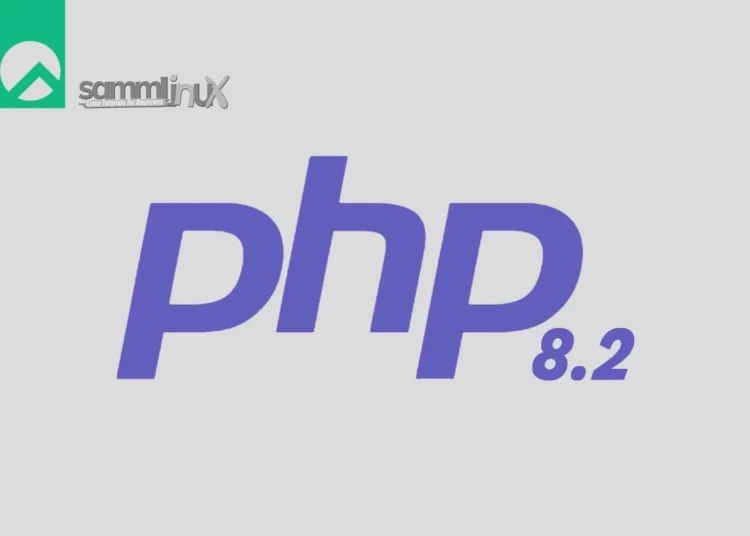Introduction
PHP is a flexible scripting language that drives a multitude of websites and applications. The introduction of PHP 8.2 brings forth a slew of fresh features and performance improvements for developers to explore. In this tutorial, we’ll guide you on how to install PHP 8.2 on Rocky Linux 9, in order to provide you with the necessary tools to make the most of its capabilities for your projects.
Rocky Linux 9 is a popular choice for hosting web applications and services due to its stability, security, and ease of use. PHP plays a vital role significantly in numerous web applications by enabling server-side scripting for dynamic content generation. In this guide, we’ll take you through the steps how to install PHP 8.2 on Rocky Linux 9. Let’s begin this process.
Table of Contents
Prerequisites for PHP 8.2 Installation
Before beginning the installation process, make sure your system meets the prerequisites for installing PHP 8.2:
- A Rocky Linux 9 system with root or sudo access. You can deploy this on a physical machine or a virtual environment like VMware or VirtualBox. To set this up, follow our guide : Initial Setup Rocky Linux 9 Server: Secure and Efficient
- A stable internet connection to download packages
- Generally, Familiar with basic Linux commands
Installing PHP8.2 on Rocky Linux 9
Proceed with the following steps to install PHP 8.2 on your recently updated Rocky Linux 9 Servers.
Step 1: System Update
To ensure a smooth installation process of PHP 8.2 on your Rocky Linux 9, so you have to start by updating the system’s package repositories and installed packages. Open the terminal and run the following command:
[samm@php82 ~]$ sudo dnf upgrade --refresh
Extra Packages for Enterprise Linux 9 - x86_64 9.5 kB/s | 6.5 kB 00:00
Extra Packages for Enterprise Linux 9 - x86_64 4.5 MB/s | 18 MB 00:04
Rocky Linux 9 - BaseOS 2.1 kB/s | 4.1 kB 00:01
Rocky Linux 9 - AppStream 3.3 kB/s | 4.5 kB 00:01
Rocky Linux 9 - Extras 1.8 kB/s | 2.9 kB 00:01
Dependencies resolved.
Nothing to do.
Complete!Step 2: Enable EPEL and REMI repositories in Rocky Linux 9
Basically, PHP 8.2 is currently unavailable within the default Rocky Linux repositories. However to access the latest PHP packages, it’s necessary to integrate the Remi repository, renowned for its up-to-date offerings. To enable the Remi repository, simply execute the subsequent commands:
In your terminal, employ the following command to successfully append this repository.
[samm@php82 ~]$ sudo dnf config-manager --set-enabled crb
[samm@php82 ~]$ sudo dnf install epel-release -y
Rocky Linux 9 - BaseOS 3.1 kB/s | 4.1 kB 00:01
Rocky Linux 9 - AppStream 4.4 kB/s | 4.5 kB 00:01
Rocky Linux 9 - CRB 743 kB/s | 2.2 MB 00:03
Package epel-release-9-5.el9.noarch is already installed.
Dependencies resolved.
Nothing to do.
Complete!With CRB enabled, initiate the installation of EPEL versions by executing the following command.
[samm@php82 ~]$ sudo dnf install http://rpms.remirepo.net/enterprise/remi-release-9.rpm
[samm@php82 ~]$ sudo dnf update -yAfter completing the previous steps, proceed to list the accessible PHP streams. Especially, the remi-8.2 php module will be visible among the options.
[samm@php82 ~]$ sudo dnf module list php
Last metadata expiration check: 0:00:09 ago on Fri 21 Jul 2023 03:55:01 AM EDT.
Rocky Linux 9 - AppStream
Name Stream Profiles Summary
php 8.1 common [d], devel, minimal PHP scripting language
Remi's Modular repository for Enterprise Linux 9 - x86_64
Name Stream Profiles Summary
php remi-7.4 common [d], devel, minimal PHP scripting language
php remi-8.0 common [d], devel, minimal PHP scripting language
php remi-8.1 common [d], devel, minimal PHP scripting language
php remi-8.2 common [d], devel, minimal PHP scripting language
Hint: [d]efault, [e]nabled, [x]disabled, [i]nstalledEnable the module before installing PHP 8.2 on your Rocky Linux 9.
[samm@php82 ~]$ sudo dnf module enable php:remi-8.2 -yStep 3: Install PHP8.2 on Rocky Linux 9
Once you adding the Remi repository, afterward you can proceed with the installation of PHP 8.2 on your Rocky Linux 9. Run the following command:
[samm@php82 ~]$ sudo dnf install php
When you enable the Remi PHP repository on your system, you’re laying the groundwork to install the PHP version that suits your needs. The available options provide you with flexibility, allowing you to seamlessly integrate with either Apache or Nginx. Additionally, those with the required expertise can amplify functionality by integrating tailored extensions that align precisely with their CMS or software development project needs.
Nginx PHP :
[samm@php82 ~]$ sudo dnf install php-fpm php-cli -yApache (httpd) PHP :
[samm@php82 ~]$ sudo dnf install php php-cli -yCheck for the currently active version of PHP with the following command:
[samm@php82 ~]$ php -v
PHP 8.2.8 (cli) (built: Jul 4 2023 14:52:54) (NTS gcc x86_64)
Copyright (c) The PHP Group
Zend Engine v4.2.8, Copyright (c) Zend Technologies
with Zend OPcache v8.2.8, Copyright (c), by Zend TechnologiesStep 4: Add Extensions for PHP8.2
In addition to PHP itself, you may find it necessary to install extra PHP modules. To do this, you can make use of the following command. Just replace [module-name] with the specific package you want to install:
Moreover, the option exists to install multiple packages concurrently. Below following are some suggestions for the most commonly required modules you might consider installing:
[samm@php82 ~]$ sudo dnf install php-cli php-fpm php-curl php-mysqlnd php-gd php-opcache php-zip php-intl php-common php-bcmath php-imagick php-xmlrpc php-json php-readline php-memcached php-redis php-mbstring php-apcu php-xml php-dom php-redis php-memcached php-memcacheYou can run the following command to list all currently loaded PHP modules:
[samm@php82 ~]$ php -m
[PHP Modules]
apcu
bcmath
bz2
calendar
Core
ctype
curl
date
dom
exif
fileinfo
filter
ftp
gd
gettext
hash
iconv
igbinary
imagick
intl
json
libxml
mbstring
memcache
memcached
msgpack
mysqli
mysqlnd
openssl
pcntl
pcre
PDO
pdo_mysql
pdo_sqlite
Phar
random
readline
redis
Reflection
session
SimpleXML
sockets
SPL
sqlite3
standard
tokenizer
xml
xmlreader
xmlrpc
xmlwriter
xsl
Zend OPcache
zip
zlib
[Zend Modules]
Zend OPcacheAdditionally, you can create a sample php file in the /usr/share/nginx/html/ folder as shown:
[samm@php82 ~]$ sudo vi /usr/share/nginx/html/info.phpThen add the following PHP code which will populate the version of PHP alongside installed modules.
<?php
phpinfo();
?>Remember to save your changes and exit the file. Afterward, make sure to restart the Nginx web server, as demonstrated below:
[samm@php82 ~]$ sudo systemctl restart nginx.serviceThen, open your web browser and go to the your ip address:
http://server-ip/info.php
The webpage offers a comprehensive array of information about the installed PHP version. This information includes details such as the build date, build system, architecture, and an extensive list of PHP extensions.
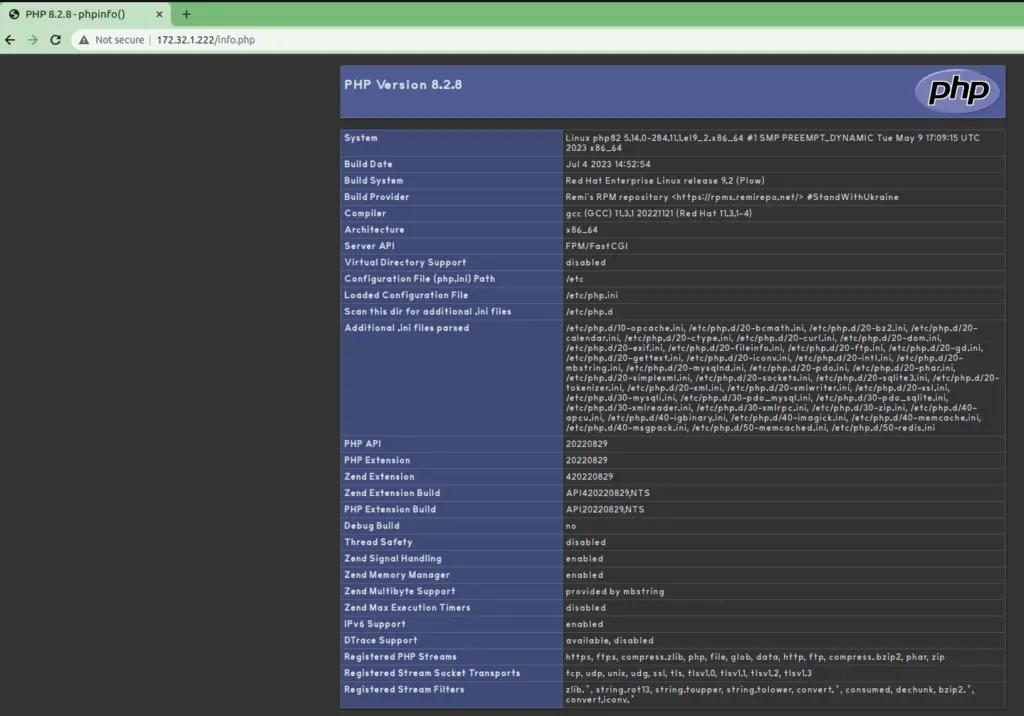
Finally, you should see a PHP info page displaying detailed information about your PHP installation.
Step 5: Using PHP 8.2 with Nginx on Rocky Linux 9
We will explore web server configurations for both Nginx and Apache to effectively host your PHP application.
PHP Application with Nginx web server
Another key point in the Nginx environment, PHP code is typically handled by a separate process known as PHP-FPM (FastCGI Process Manager). PHP-FPM acts as a kind of background service that’s always ready to process PHP requests as they come in. In this configuration, Nginx acts as a bridge, sending incoming requests over to PHP-FPM for smooth execution .
Initially, you need to install php-fpm.
[samm@php82 ~]$ sudo dnf install php-fpmOpen your Nginx server configuration and incorporate the following block within the existing http block. This addition will configure the Nginx server to forward PHP requests to PHP-FPM for execution, indeed.
[samm@php82 ~]$ sudo vi /etc/nginx/conf.d/samm.conf### HTTP ###
server {
listen 8080;
listen [::]:8080;
server_name samm.com;
root /opt/app-samm;
index index.html index.htm index.php;
location / {
try_files $uri $uri/ /index.php?$query_string;
index index.html index.htm index.php;
}
location ~ \.php$ {
try_files $uri =404;
fastcgi_split_path_info ^(.+\.php)(/.+)$;
fastcgi_pass unix:/run/php-fpm/www.sock;
fastcgi_index index.php;
fastcgi_param SCRIPT_FILENAME $document_root$fastcgi_script_name;
include fastcgi_params;
}
location ~ /\.ht {
deny all;
}
}Validate Nginx configuration is ok.
[samm@php82 ~]$ sudo nginx -t
nginx: the configuration file /etc/nginx/nginx.conf syntax is ok
nginx: configuration file /etc/nginx/nginx.conf test is successfulAfter making these changes, then restart the Nginx web server.
[samm@php82 ~]$ sudo systemctl restart nginxPHP Application with Apache web server
Meanwhile, combining PHP with the Apache web server on Rocky Linux opens up possibilities for building dynamic and interactive web applications. In this tutorial, we’ll take you through the process of setting up PHP alongside Apache on your Rocky Linux system.
Once PHP is installed, the next step is to configure Apache to handle PHP files appropriately. To achieve this, open the Apache configuration file using your preferred text editor. For example, we’ll use the vim text editor:
[samm@php82 ~]$ sudo vi /etc/httpd/conf.d/sammlinux.confInside the file, you can define your virtual host. Here’s a basic example:
<VirtualHost *:80>
ServerAdmin [email protected]
ServerName www.sammlinux.com
ServerAlias sammlinux.com
DocumentRoot /var/www/sammlinux
ErrorLog /var/log/httpd/sammlinux.com-error.log
CustomLog /var/log/httpd/sammlinux.com-access.log combined
</VirtualHost> Then, save the changes and exit the text editor.
After that you can create a sample index.html file to test the webserver.
[samm@apache ~]$ sudo vi /var/www/sammlinux/index.htmlPaste the following lines in the file.
<html>
<head>
<title>Welcome to sammlinux.com!</title>
</head>
<body>
<h1>Congratulation! The virtual host for <span style="color:blue; font-size: 24px;">sammlinux.net</span> is now up and running!</h1>
</body>
</html>Then save the file and exit the text editor.
Once you’ve made adjustments to the Apache configuration, be sure to restart the Apache service to ensure the changes take effect:
[samm@php82 ~]$ sudo systemctl restart httpdEventually to ensure that PHP is working correctly with Apache, create a test PHP file in your web directory. Use the following command to create the file:
[samm@php82 ~]$ sudo vi /var/www/html/info.phpAdd the following PHP code to the file:
<?php
phpinfo();
?>Then save the file and exit the text editor.
Open a web browser and navigate to http://your_server_ip. You should see a page displaying detailed information about example of your newly configured virtual hosting page.
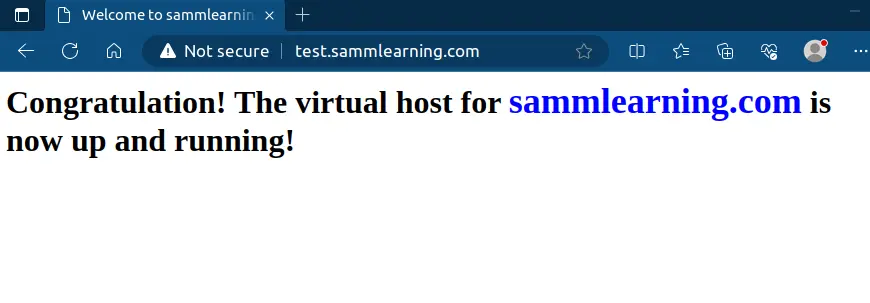
Conclusion
Finally you’ve successfully installed PHP 8.2 on your Rocky Linux 9 server, configured it to your needs, and verified its functionality. With PHP 8.2, you have access to the latest features and improvements for building powerful web applications.
This guide has provided you with a clear, step-by-step approach to get PHP 8.2 up and running on Rocky Linux 9. Whether you’re working on a small project or managing a complex web application, having the latest PHP version ensures you’re equipped with the best tools for the job. Moreover, we’ve showcased the process of configuring PHP to seamlessly interact with both Apache and Nginx web servers.
Also Read Our Other Guides :
- How To Install PHP 7.4 on Ubuntu Server 22.04
- How To Install PHP 8.2 on Debian 11
- How To Install PHP8.2 on Ubuntu Server 22.04
- How To Install PHP 8.2 on CentOS 7 / RHEL 7
Lastly, now you have learned how to install PHP 8.2 on Rocky Linux 9.