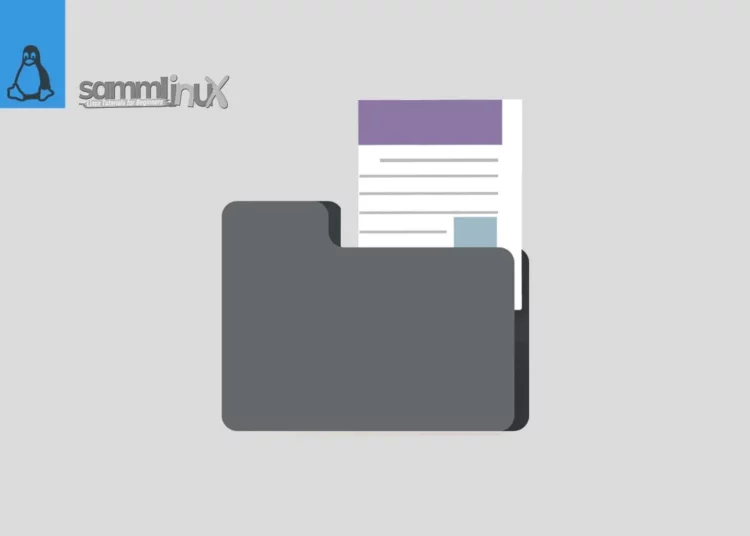When it comes to navigating the intricate landscape of Linux, one of the fundamental skills is managing file sizes efficiently. Whether you’re a seasoned Linux user or a novice exploring the open-source world, understanding how to check file sizes or Linux disk usage is crucial. In this guide, we’ll walk you through various commands methods The Easy Ways to Check File Size in Linux.
Table of Contents
Introduction
To embark on this Linux adventure, let’s start by introducing The Easy Ways to check file size in Linux or Linux disk usage. Throughout this article, we’ll explore key methods and provide step-by-step instructions using familiar language to ensure you grasp the concepts effortlessly.
In Linux, you have several options to check file sizes: you can utilize the du, ls, stat, or find commands.
- The du command provides space usage information for specific files or directories on your system.
- With the ls command, you can view details about files, including their sizes.
- The stat command offers in-depth information about a file, such as its size.
- Additionally, the find command assists you in locating files based on their sizes.
In Linux, everything is regarded as a file. This classification encompasses not only text files, images, and compiled programs but also partitions, hardware device drivers, and directories.
The following Linux commands can be used to check file size.
| Command | Functionality |
|---|---|
| du -h filename | check size of the specified file |
| du -sh dir | check size of the specified directory including its sub directory |
| ls -lh filename | check size of the specified file |
| ls -lh * | check size of all the files in the current directory |
| ls -alh * | check size of all the files including hidden files in the current directory |
| ls -alh dir/ | check size of all the files including hidden files in the ‘dir’ directory |
Method 1: Using the ls Command
Firstly, let’s delve into the widely used ‘ls’ command. This command not only lists files but also displays their sizes. To execute this command, open your terminal and type:
ls -l
This command will list files along with their sizes in a human-readable format. The ‘-l’ option stands for ‘long listing,’ providing detailed information about each file.
Now that we’ve covered the basic ‘ls’ command, let’s explore a more detailed method.
Method 2: Employing the du Command
For a more comprehensive approach, the ‘du’ (disk usage) command is your go-to tool. This command not only displays the file size but also calculates the disk space used by a file or directory. To use ‘du,’ enter the following in your terminal:
du -h filename
Here, the ‘-h’ option stands for ‘human-readable,’ providing file sizes in a more readable format. The du command provides a summary of disk usage for each file and recursively for every directory. It offers various helpful options, either individually or in the right combinations.
Moving on from individual file sizes, let’s discuss how to analyze sizes collectively.
Method 3: Analyzing Total Disk Usage with df
To get an overview of your system’s disk space, the ‘df’ command comes in handy. It displays information about disk space usage, including total, used, and available space. Execute the following command:
df -h
The ‘-h’ option here also ensures human-readable sizes, making it easier to understand the disk space distribution.
Now, let’s shift our focus to a more specialized method for checking file sizes.
Method 4: Utilizing the stat Command
For detailed information about a file, including its size, permissions, and modification dates, the ‘stat’ command is invaluable. Execute the following command:
stat filename
This command provides a wealth of information in a structured format, allowing you to pinpoint specific details about a file.
As we explore the ‘stat’ command, let’s recap the methods we’ve covered so far.
Recap: Reviewing Our Methods
In this guide, we’ve covered four distinct methods for checking file sizes in Linux: ‘ls’ for a quick overview, ‘du’ for disk usage analysis, ‘df’ for system-wide disk space details, and ‘stat’ for comprehensive file information.
Now that you’ve mastered these methods, let’s address some additional tips and considerations.
Additional Tips and Considerations
- Wildcards for Multiple Files:
If you want to check the sizes of multiple files simultaneously, you can use wildcards. For example:
du -h *.txt
This command will display the sizes of all text files in the current directory.
As we wrap up, let’s summarize the key takeaways from our exploration.
Conclusion
In this comprehensive guide, we’ve navigated through various methods to check file sizes in Linux. From the basic ‘ls’ command to the detailed ‘stat’ command, you now have a toolkit to efficiently manage and analyze file sizes on your Linux system.
Also Read Our Other Guides :
- How To Find Hard Disk Drive Information in Linux
- How To Use Rsync to Sync Local and Remote Directories in Linux
- How To Get Total Inodes and Increase Disk Inode Number in Linux
- How To Backup Files From Remote Linux VPS Using Rsync Script
Finally, now you have a few commands The Easy Ways to Check File Size in Linux.