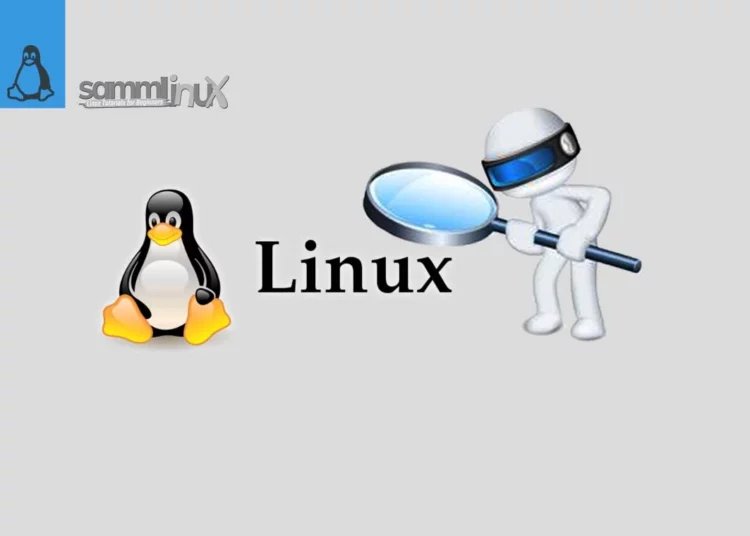Linux, with its vast flexibility and incredible power, can, nevertheless, appear a bit intimidating, particularly for novices. Finding or searching files in Linux can be a common task, and in this article, we will explore 6 methods to search or find files by name in linux. These methods will be easy to understand and remember, making your file management tasks a breeze.
Table of Contents
Find or Search Files in Linux
Linux’s command-line interface might appear intimidating, but once you get the hang of it, you’ll find it to be an efficient tool for various tasks. One of the most frequent tasks is finding files by name. We’ll guide you through this process using familiar language and transition words to make it comprehensible.
1. Using the find Command in Linux
The find command is a powerful utility for searching files and directories in Linux. You can search for files by name, and it’s quite versatile.
To use it, open your terminal and type the following command, replacing filename with the name you’re searching for:
find /path/to/search -name "filename"The /path/to/search should be the directory where you want to start your search. This command searches recursively through all directories under the specified path.
For example, if you’re looking for a file named “example.txt” in your home directory, you’d use:
find ~ -name "example.txt"This will search for “example.txt” in your home directory and all its subdirectories.
2. Using Wildcards with ls
If you prefer a simpler approach, you can use wildcards with the ls command. Wildcards are characters that can represent other characters, making file searches more flexible.
The * character matches any sequence of characters. For example, if you want to find all files with a “.txt” extension, you can use:
ls *.txtThe ? character matches a single character. For instance, if you’re not sure about the exact name of a file but know it’s something like “file1.txt,” you can use:
ls file?.txt3. Using locate for Quick Searches in Linux
The locate command provides a fast way to find files by name. It relies on a pre-built database, which makes it quick but may not include the very latest changes to your file system.
To use it, simply enter the following command:
locate filenameThis will list all files with “filename” in their name. If you’re looking for immediate results, this is an excellent option.
4. Searching with grep in Linux
The grep command is primarily used for text searches within files, but it can also help you find files by name. It’s a versatile command that can be combined with other commands to perform various tasks.
To search for files containing a specific word or phrase in their name, use this command:
ls | grep "keyword"For example, to find all files containing “document” in their name, you can use:
ls | grep "document"5. Utilizing the find Command with Logical Operators
The find command can become even more potent when you use logical operators to specify your search criteria.
To find all files with names starting with “report” and ending with “.pdf,” you can use:
find /path/to/search -name "report*.pdf"To find files with names starting with “invoice” or “receipt,” you can use:
find /path/to/search -name "invoice*" -o -name "receipt*"6. Graphical File Managers for a User-Friendly Experience
If you prefer a more user-friendly and graphical way to searching for files, Linux offers a variety of file managers. These tools provide an interface similar to what you’d find in a traditional operating system.
Some popular file managers for Linux include Nautilus (for GNOME), Dolphin (for KDE), and Thunar (for Xfce). These file managers have search functionalities that allow you to search for files by name with ease.
Conclusion
Searching for files by name in Linux need not be a complex task. With these six user-friendly methods, you can efficiently locate the files you need while using familiar language and straightforward commands. Whether you prefer the command line or a graphical file manager, Linux offers various options to suit your file search preferences. So, get started and simplify your file management tasks in Linux today.
Also Read Our Other Guides :
- How To Use Rsync to Sync Local and Remote Directories in Linux
- How To Get Total Inodes and Increase Disk Inode Number in Linux
- How To Create and Use Swap File on Linux System
- How To Use Git Version Control on Linux: For Beginner
- The 40 Most-Used Linux Commands You Should Know
- How To Find Hard Disk Drive Information in Linux
- How To Create Multiboot USB with Ventoy in Linux
- The Easy Ways to Check File Size in Linux
Finally, now you have learned the 6 methods to search or find files by name in linux.