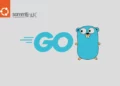Introduction
When it comes to serving web content efficiently, NGINX stands out as one of the most popular and powerful web servers. Its high performance, low resource usage, and flexibility have made it a top choice for hosting websites and handling high traffic. While you can install NGINX from the default Debian repositories, compiling it from source gives you more control over the configuration and allows you to optimize it for your specific use case. In this article, we’ll guide you through the process of Build nginx on Debian 11, providing you with a solid foundation to optimize performance, security, and meet the unique requirements of your web projects.
Table of Contents
Why Build NGINX from Source?
Build NGINX from source on Debian offers several advantages:
- Customization: You can tailor NGINX to include the modules and features that are essential for your website, while excluding unnecessary components, which reduces the server’s footprint.
- Latest Features: By compiling from source, you can access the latest NGINX features, bug fixes, and security updates that might not be immediately available in the official Ubuntu repositories.
- Performance: Optimizing the build process for your specific hardware and workload can result in better overall performance and responsiveness.
Prerequisites
Before we dive into the installation process, there are a few prerequisites you need to ensure are in place:
- Ubuntu Server: Make sure you have a clean installation of Ubuntu Server. You can deploy this on a physical machine or a virtual environment like VMware or VirtualBox. To set this up, follow our guide :
Mandatory requirements:
- GNU Compiler Collection (GCC)
- OpenSSL library version openssl-3.1.0
- Zlib library version between 1.1.3 – 1.2.11
- PCRE library version between 4.4 – 8.42
Optional requirements:
Installing Nginx on Debian 11
This tutorial will guide you on installing the latest stable version of Nginx on Ubuntu from sources because official system repositories don’t provide a binary package.
Step 1: System Update
Before you start build NGINX from source on Debian 11, ensure your server is up to date:
samm@php:~$ sudo apt-get update -y
samm@php:~$ sudo apt-get upgrade -y
Step 2: Install Required Packages
In order to build NGINX from the source first, we need to install a couple of dependencies for NGINX.
samm@nginx:~$ sudo apt-get install -y software-properties-common
samm@nginx:~$ sudo apt-get install -y build-essential
samm@nginx:~$ sudo apt-get install -y perl libperl-dev libgd3 libgd-dev libgeoip1 libgeoip-dev geoip-bin libxml2 libxml2-dev libxslt1.1 libxslt1-dev
Step 3: Download NGINX
Before you download the Nginx source code, you can visit official download page to see the Nginx version available now
samm@nginx:~$ cd /var
samm@nginx:/var$ sudo mkdir source
samm@nginx:/var$ cd source/
samm@nginx:/var/source$ sudo wget http://nginx.org/download/nginx-1.24.0.tar.gz && sudo tar zxvf nginx-1.24.0.tar.gz
samm@nginx:/var/source$ sudo wget https://sourceforge.net/projects/pcre/files/pcre/8.45/pcre-8.45.tar.gz --no-check-certificate && sudo tar xzvf pcre-8.45.tar.gz
samm@nginx:/var/source$ sudo wget https://zlib.net/fossils/zlib-1.2.11.tar.gz && sudo tar xzvf zlib-1.2.11.tar.gz
samm@nginx:/var/source$ sudo wget https://www.openssl.org/source/openssl-3.1.0.tar.gz && sudo tar xzvf openssl-3.1.0.tar.gz
Go to the extracted directory by using this command
samm@nginx:/var/source$ cd nginx-1.24.0/
samm@nginx:/var/source/nginx-1.24.0$ sudo cp man/nginx.8 /usr/share/man/man8
samm@nginx:/var/source/nginx-1.24.0$ ls /usr/share/man/man8/ | grep nginx.8.gz
samm@nginx:/var/source/nginx-1.24.0$ man nginx
Step 4: Configure NGINX
Now is the time to configure Nginx that suits your need. The full documentation is in here: Build Nginx from Sources.
Now, configure NGINX with the desired modules and settings, using the ./configure command the --prefix option specifies the installation directory. We’ll add some common performance-enhancing options as well:
samm@nginx:/var/source/nginx-1.24.0$ sudo ./configure --prefix=/etc/nginx
--sbin-path=/usr/sbin/nginx
--modules-path=/usr/lib/nginx/modules
--conf-path=/etc/nginx/nginx.conf
--error-log-path=/var/log/nginx/error.log
--pid-path=/var/run/nginx.pid
--lock-path=/var/run/nginx.lock
--user=nginx
--group=nginx
--build=Debian
--builddir=nginx-1.24.0
--with-select_module
--with-poll_module
--with-threads
--with-file-aio
--with-http_ssl_module
--with-http_v2_module
--with-http_realip_module
--with-http_addition_module
--with-http_xslt_module=dynamic
--with-http_image_filter_module=dynamic
--with-http_geoip_module=dynamic
--with-http_sub_module
--with-http_dav_module
--with-http_flv_module
--with-http_mp4_module
--with-http_gunzip_module
--with-http_gzip_static_module
--with-http_auth_request_module
--with-http_random_index_module
--with-http_secure_link_module
--with-http_degradation_module
--with-http_slice_module
--with-http_stub_status_module
--with-http_perl_module=dynamic
--with-perl_modules_path=/usr/share/perl/5.26.1
--with-perl=/usr/bin/perl
--http-log-path=/var/log/nginx/access.log
--http-client-body-temp-path=/var/cache/nginx/client_temp
--http-proxy-temp-path=/var/cache/nginx/proxy_temp
--http-fastcgi-temp-path=/var/cache/nginx/fastcgi_temp
--http-uwsgi-temp-path=/var/cache/nginx/uwsgi_temp
--http-scgi-temp-path=/var/cache/nginx/scgi_temp
--with-mail=dynamic
--with-mail_ssl_module
--with-stream=dynamic
--with-stream_ssl_module
--with-stream_realip_module
--with-stream_geoip_module=dynamic
--with-stream_ssl_preread_module
--with-compat
--with-pcre=../pcre-8.45
--with-pcre-jit
--with-zlib=../zlib-1.2.11
--with-openssl=../openssl-3.1.0
--with-openssl-opt=no-nextprotoneg
--with-debug
Feel free to add more options based on your requirements. You can check available configuration options by running ./configure --help.
Step 5: Compile and Install NGINX
After custom configuration complete we can now compile NGINX source code by using this command :
samm@nginx:/var/source/nginx-1.24.0$ sudo make
This step might take some time, especially on a low-resource server. Be patient. and once that’s done install the compiled source code by using this command.
samm@nginx:/var/source/nginx-1.24.0$ sudo make install
To verify the installation, you can check the Nginx version
samm@nginx:~$ sudo nginx -V
nginx version: nginx/1.24.0 (Debian)
built by gcc 8.3.0 (Debian 8.3.0-6)
built with OpenSSL 3.1.0 14 Mar 2023
TLS SNI support enabled
configure arguments: --prefix=/etc/nginx --sbin-path=/usr/sbin/nginx --modules-path=/usr/lib/nginx/modules --conf-path=/etc/nginx/nginx.conf --error-log-path=/var/log/nginx/error.log --pid-path=/var/run/nginx.pid --lock-path=/var/run/nginx.lock --user=nginx --group=nginx --build=Debian --builddir=nginx-1.24.0 --with-select_module --with-poll_module --with-threads --with-file-aio --with-http_ssl_module --with-http_v2_module --with-http_realip_module --with-http_addition_module --with-http_xslt_module=dynamic --with-http_image_filter_module=dynamic --with-http_geoip_module=dynamic --with-http_sub_module --with-http_dav_module --with-http_flv_module --with-http_mp4_module --with-http_gunzip_module --with-http_gzip_static_module --with-http_auth_request_module --with-http_random_index_module --with-http_secure_link_module --with-http_degradation_module --with-http_slice_module --with-http_stub_status_module --with-http_perl_module=dynamic --with-perl_modules_path=/usr/share/perl/5.26.1 --with-perl=/usr/bin/perl --http-log-path=/var/log/nginx/access.log --http-client-body-temp-path=/var/cache/nginx/client_temp --http-proxy-temp-path=/var/cache/nginx/proxy_temp --http-fastcgi-temp-path=/var/cache/nginx/fastcgi_temp --http-uwsgi-temp-path=/var/cache/nginx/uwsgi_temp --http-scgi-temp-path=/var/cache/nginx/scgi_temp --with-mail=dynamic --with-mail_ssl_module --with-stream=dynamic --with-stream_ssl_module --with-stream_realip_module --with-stream_geoip_module=dynamic --with-stream_ssl_preread_module --with-compat --with-pcre=../pcre-8.45 --with-pcre-jit --with-zlib=../zlib-1.2.11 --with-openssl=../openssl-3.1.0 --with-openssl-opt=no-nextprotoneg --with-debug
Step 6: Set Up Folder and User NGINX
samm@nginx:~$ sudo mkdir -p /var/cache/nginx/{client_temp,fastcgi_temp,proxy_temp,scgi_temp,uwsgi_temp}
samm@nginx:~$ sudo chmod 700 /var/cache/nginx/*
samm@nginx:~$ sudo chown nginx:nginx /var/cache/nginx/*
samm@nginx:~$ sudo mkdir /etc/nginx/{conf.d,snippets,ssl}
samm@nginx:~$ sudo chmod 640 /var/log/nginx/*
samm@nginx:~$ sudo chown nginx:nginx /var/log/nginx/access.log /var/log/nginx/error.log
samm@nginx:~$ mkdir ~/.vim/
samm@nginx:~$ sudo cp -r /var/source/nginx-1.24.0/contrib/vim/* ~/.vim/
samm@nginx:~$ sudo mkdir /root/.vim/
samm@nginx:~$ sudo cp -r /var/source/nginx-1.24.0/contrib/vim/* /root/.vim/
samm@nginx:~$ sudo ln -s /usr/lib/nginx/modules /etc/nginx/modules
Create user nginx
samm@nginx:~$ sudo adduser --system --home /nonexistent --shell /bin/false --no-create-home --disabled-login --disabled-password --gecos "nginx user" --group nginx
samm@nginx:~$ sudo tail -n 1 /etc/passwd /etc/group /etc/shadow
==> /etc/passwd <==
nginx:x:111:1200:nginx user,,,:/nonexistent:/bin/false
==> /etc/group <==
nginx:x:115:
==> /etc/shadow <==
nginx:!:19333:0:99999:7:::
Step 7: Create Systemd File
To make Nginx easier to manage, such as enable the service, we’re going to have to add a small script, which is the same across operating systems.
samm@nginx:~$ sudo vim /etc/systemd/system/nginx.service
[Unit]
Description=Nginx - High Performance Webserver
Documentation=https://nginx.org/en/docs/
After=network-online.target remote-fs.target nss-lookup.target
Wants=network-online.target
[Service]
UMask=0002
Type=forking
PIDFile=/var/run/nginx.pid
ExecStartPre=/usr/sbin/nginx -t -c /etc/nginx/nginx.conf
ExecStart=/usr/sbin/nginx -c /etc/nginx/nginx.conf
ExecReload=/bin/kill -s HUP $MAINPID
ExecStop=/bin/kill -s TERM $MAINPID
[Install]
WantedBy=multi-user.target
Enable nginx on boot
samm@nginx:~$ sudo systemctl enable nginx.service
Created symlink /etc/systemd/system/multi-user.target.wants/nginx.service → /etc/systemd/system/nginx.service.
samm@nginx:~$ sudo systemctl start nginx.service
samm@nginx:~$ sudo systemctl is-enabled nginx.service
enabled
samm@nginx:~$ sudo systemctl status nginx.service
● nginx.service - Nginx - High Performance Webserver
Loaded: loaded (/etc/systemd/system/nginx.service; enabled; vendor preset: enabled)
Active: active (running) since Thu 2022-12-08 02:36:58 WIB; 21s ago
Docs: https://nginx.org/en/docs/
Process: 16571 ExecStartPre=/usr/sbin/nginx -t -c /etc/nginx/nginx.conf (code=exited, status=0/SUCCESS)
Process: 16572 ExecStart=/usr/sbin/nginx -c /etc/nginx/nginx.conf (code=exited, status=0/SUCCESS)
Main PID: 16573 (nginx)
Tasks: 2 (limit: 4699)
Memory: 1.9M
CGroup: /system.slice/nginx.service
├─16573 nginx: master process /usr/sbin/nginx -c /etc/nginx/nginx.conf
└─16574 nginx: worker process
Dec 08 02:36:58 nginx systemd[1]: Starting Nginx - High Performance Webserver...
Dec 08 02:36:58 nginx nginx[16571]: nginx: the configuration file /etc/nginx/nginx.conf syntax is ok
Dec 08 02:36:58 nginx nginx[16571]: nginx: configuration file /etc/nginx/nginx.conf test is successful
Dec 08 02:36:58 nginx systemd[1]: Started Nginx - High Performance Webserver.
Step 8: Create Custom “nginx.conf” File
samm@nginx:~$ sudo mv /etc/nginx/nginx.conf /etc/nginx/nginx.conf.ori
samm@nginx:~$ sudo vi /etc/nginx/nginx.conf
user nginx;
worker_processes 2;
error_log /var/log/nginx/error.log warn;
pid /var/run/nginx.pid;
events {
worker_connections 1024;
}
http {
include /etc/nginx/mime.types;
default_type application/octet-stream;
## Block spammers and other unwanted visitors ##
# include block-ip.conf;
server_tokens off;
proxy_http_version 1.1;
proxy_set_header Connection "";
proxy_set_header Host $host;
proxy_set_header Upgrade $http_upgrade;
proxy_set_header Connection "upgrade";
proxy_set_header X-Real-IP $remote_addr;
proxy_set_header X-Forwarded-For $proxy_add_x_forwarded_for;
add_header "Strict-Transport-Security" "max-age=31536000";
add_header "X-XSS-Protection" "1; mode=block";
add_header "X-Content-Type-Options" "nosniff";
add_header "X-Permitted-Cross-Domain-Policies" "none";
log_format main '$remote_addr - $remote_user [$time_local] "$request" '
'$status $body_bytes_sent "$http_referer" '
'"$http_user_agent" "$http_x_forwarded_for"';
access_log /dev/null;
error_log /dev/null;
sendfile on;
#tcp_nopush on;
keepalive_timeout 65;
client_body_buffer_size 50M;
client_max_body_size 50M;
gzip on;
gzip_http_version 1.1;
gzip_comp_level 5;
gzip_min_length 256;
gzip_proxied any;
gzip_vary on;
gzip_types
application/atom+xml
application/javascript
application/json
application/rss+xml
application/vnd.ms-fontobject
application/x-font-ttf
application/x-web-app-manifest+json
application/xhtml+xml
application/xml
font/opentype
image/svg+xml
image/x-icon
text/css
text/plain
text/x-component;
gzip_disable "MSIE [1-6].";
include /etc/nginx/conf.d/*.conf;
}
Restart Nginx web server after the configuration.
samm@nginx:~$ sudo nginx -t
nginx: the configuration file /etc/nginx/nginx.conf syntax is ok
nginx: configuration file /etc/nginx/nginx.conf test is successful
samm@nginx:~$ sudo systemctl restart nginx
Step 9: Create Logrotate File
Logrotate is useful for rotating the Nginx log so it will not write on a single file continuously. First, create a new file on the logrotate folder.
samm@nginx:~$ sudo vi /etc/logrotate.d/nginx
Copy & Paster this code
/var/log/nginx/*.log {
daily
missingok
rotate 52
compress
delaycompress
notifempty
create 0644 nginx nginx
sharedscripts
postrotate
if [ -f /var/run/nginx.pid ]; then
kill -USR1 `cat /var/run/nginx.pid`
fi
endscript
}
samm@nginx:~$ sudo logrotate -f /etc/logrotate.d/nginx
Step 10: Configure Firewall Rules
If you’re using a firewall, allow HTTP (80) and HTTPS (443) traffic:
samm@nginx:~$ sudo ufw allow http
samm@nginx:~$ sudo ufw allow https
samm@nginx:~$ sudo ufw reload
Step 11: Testing NGINX
Finally, verify that NGINX is running by accessing your server’s IP address or domain name in a web browser. You should see the default NGINX welcome page.
http://<your-nginx-ip-address>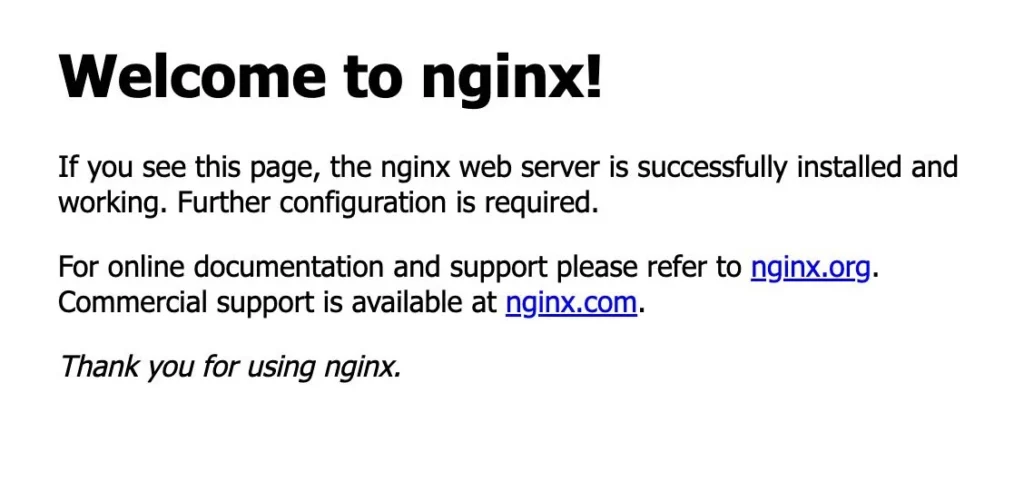
Conclusion
Finally, building NGINX from source on Debian 11 allows you to create a customized, high-performance web server tailored to your specific requirements. By following the steps in this guide, you’ll gain valuable insights into the compilation process and have a solid foundation for optimizing NGINX to enhance the performance, and security. Remember to periodically check for NGINX updates and recompile as needed to ensure you’re benefiting from the latest features and improvements.
Also Read Our Other Guides :
- How To Install Nginx on Debian 11: A Comprehensive Guide
- How To Build NGINX from Source on Ubuntu Server 22.04
- How To Build NGINX from Source (Compile) on Centos 7
That’s it! Now you build NGINX from source (compile) and put in modules that you want to include in Nginx.
Finally, now you have learned how to build nginx on Debian 11.